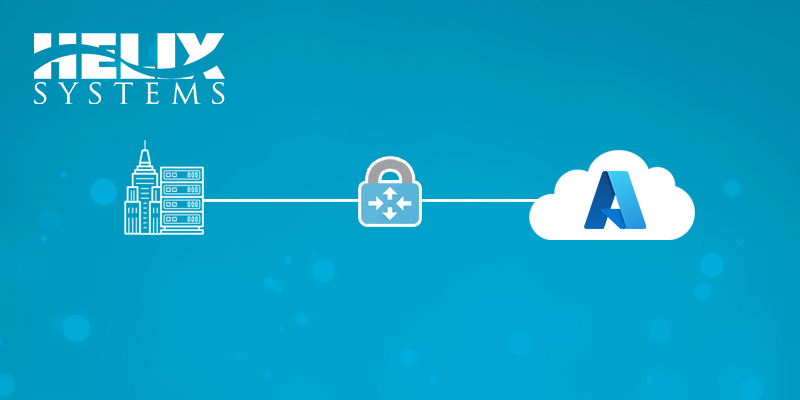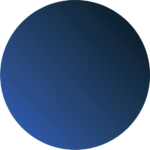To better understand the mailbox capacities in Microsoft 365, think of an Exchange Online mailbox as potentially being made up of three distinct components like so:
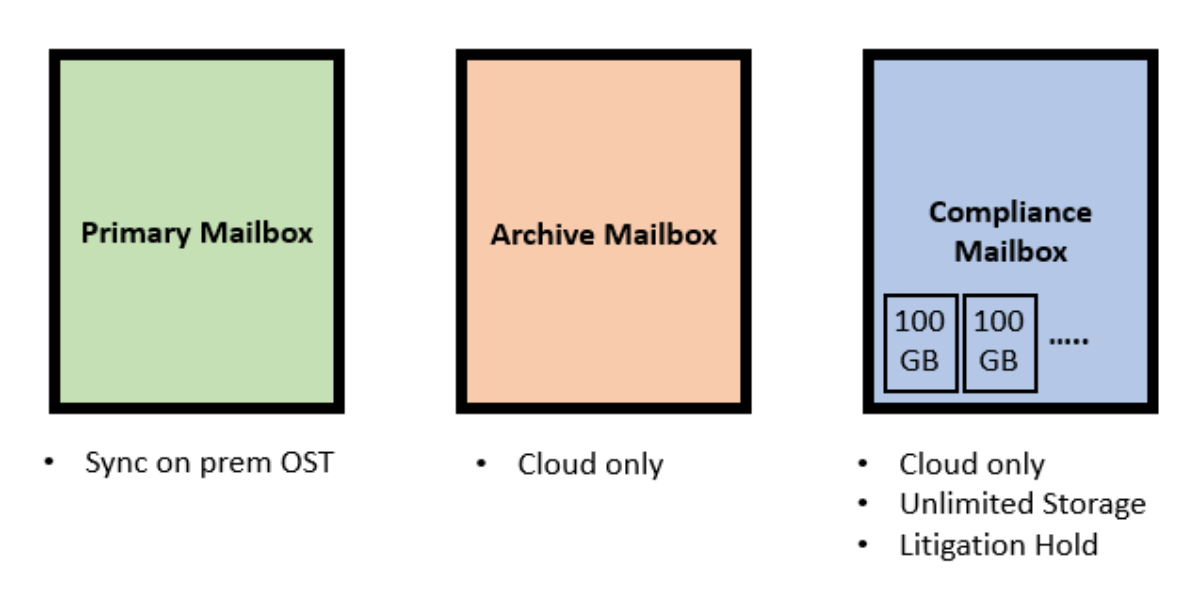
Primary mailbox = Can be synchronised to Outlook on the desktop and into an OST file
Archive mailbox = Resides in the cloud
Compliance mailbox = Provides extra features like unlimited storage, litigation hold, etc. This too only resides in the cloud
The process by which the Compliance mailbox is provided unlimited storage is by adding 100GB blocks of space as required. Thus you start with 100GB and when you exceed that another 100GB is added and so on. You can read about this in more detail here:
Overview of unlimited archiving
Now the capabilities and capacities of each of these individual mailboxes is defined in the Exchange Online limits, which currently are:
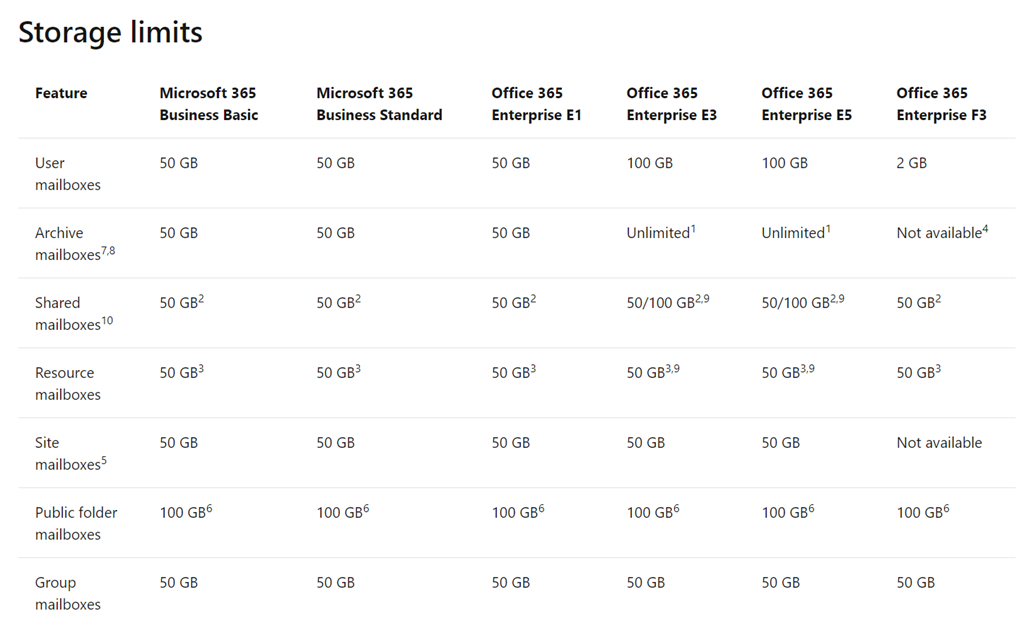
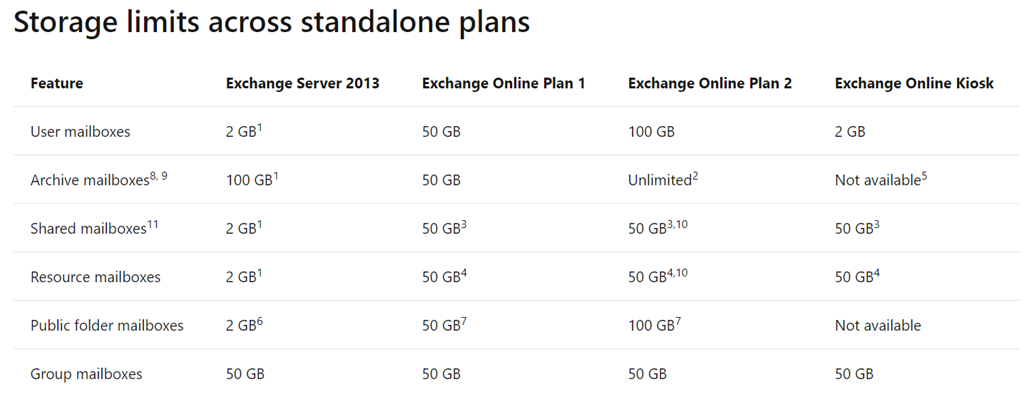
The configuration for Microsoft 365 Business Basic, Business Standard, Office 365 E1 and Exchange Online Plan 1 stand alone look like:

For all these licenses you get a 50GB primary mailbox and a 50GB cloud only archive.
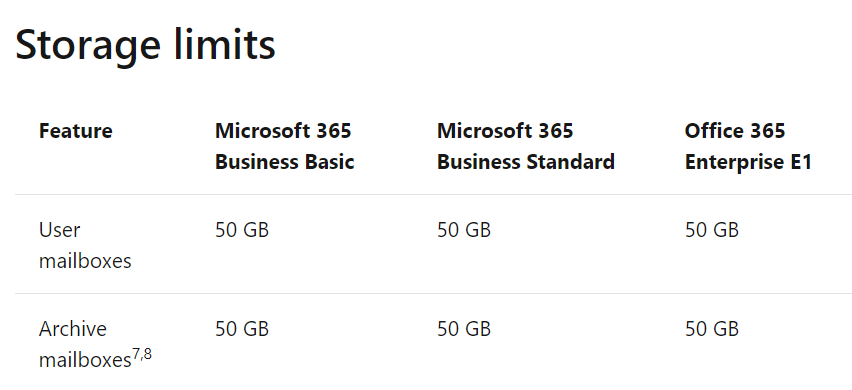
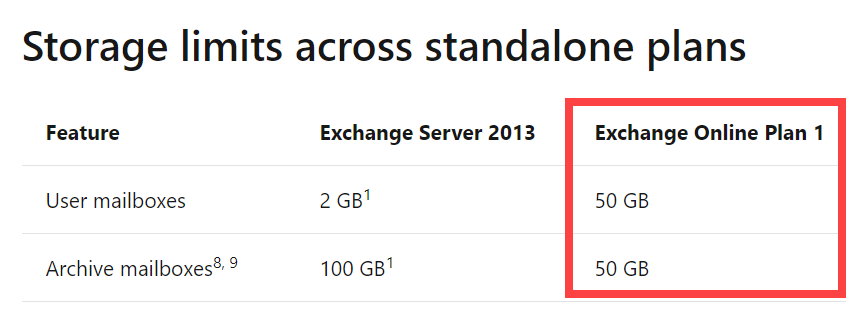
So a user with Microsoft 365 Business Standard like so:
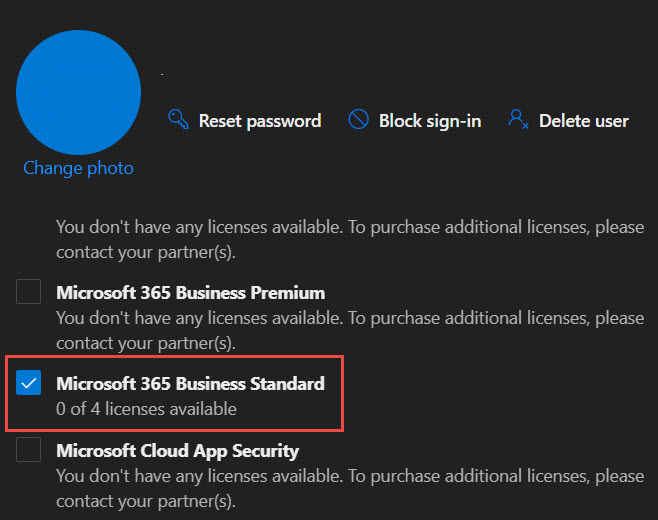
will have a primary mailbox of capacity 50GB:
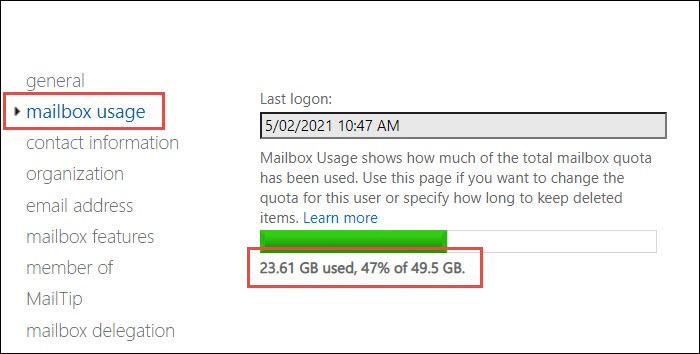
and an archive also of 50GB like so:
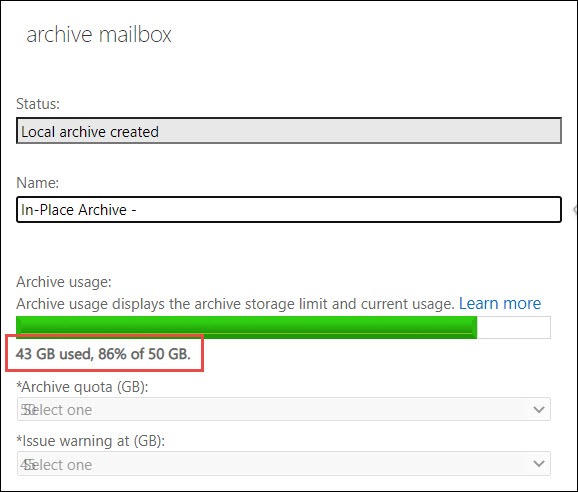
Thus, the total mailbox capacity across primary and archive combined here will be 100GB for these plans.
A Microsoft 365 Enterprise E3, E5, Office 365 E3, E5 or Exchange Online Plan 2 mailbox looks like:
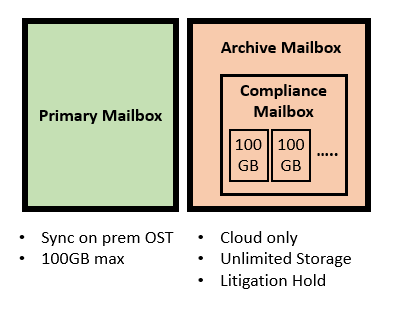
It has a 100GB primary mailbox and an unlimited archive thanks to the fact that the features of the Compliance mailbox are baked into these plans as shown above. Confirming this in the Exchange Online limits documentation:
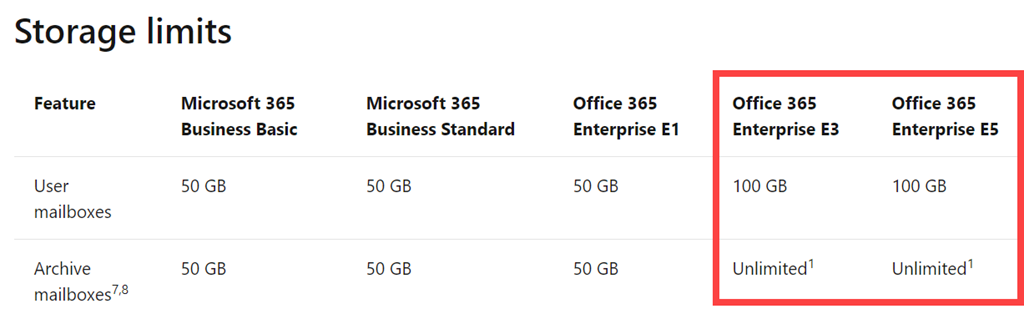
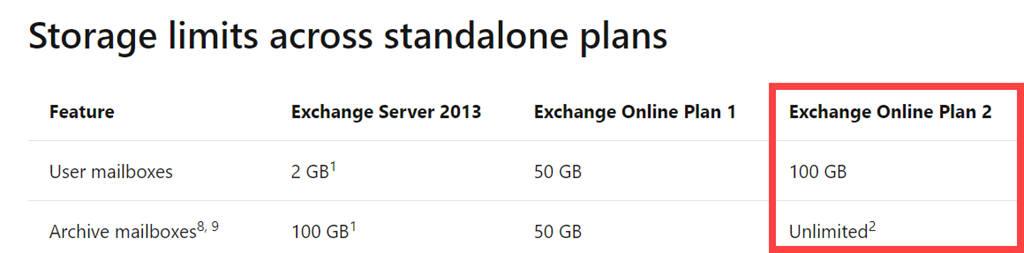
This unlimited capacity is provisioned by Unlimited archiving in Office 365 as mentioned previously per:

Where confusion is common is when the capacity of Microsoft 365 Business Premium mailboxes is considered.
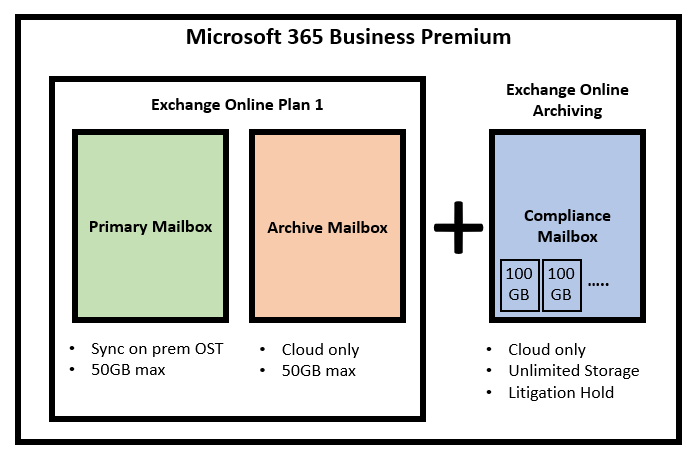
As you can see from the above diagram, Microsoft 365 Business Premium is a little bit special because it takes a standard Exchange Online Plan 1 as discussed previously and adds something called Exchange Online Archiving. In simple terms, think of Exchange Online Archiving mapping directly to the Compliance mailbox mentioned early on. In essence, it provides an Exchange Online Plan 1 mailbox will features like unlimited storage, litigation hold and so on.
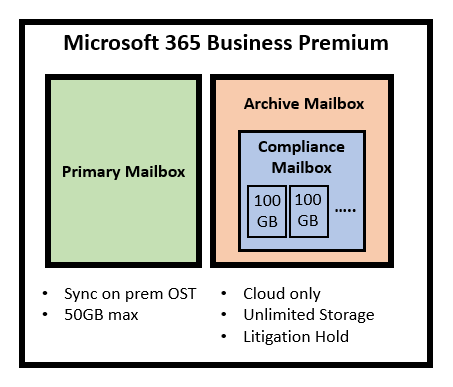
Thus, an easier way to think about a Microsoft 365 Business Premium mailbox is as being almost identical to the mailboxes found in Microsoft E3, E5, Office 365 E3, E5 and Exchange Online Plan 2 stand alone. That is except for one important difference. The Microsoft 365 Business Premium mailbox has a primary mailbox limit of 50GB which is just like the other Microsoft 365 Business mailboxes. This means that maximum amount of data that can be accommodated by a Microsoft 365 Business mailbox in a local OST file is 50GB NOT 100GB like what you receive with Enterprise mailboxes.
In summary then:
– All Business mailboxes (and E1) receive a 50GB primary mailbox + 50 GB cloud archive mailbox = 100GB total storage
– All Enterprise mailboxes (apart from E1) receive a 100GB primary mailbox + unlimited cloud archive mailbox
– Business Premium mailboxes receive a 50GB primary mailbox + unlimited cloud archive mailbox
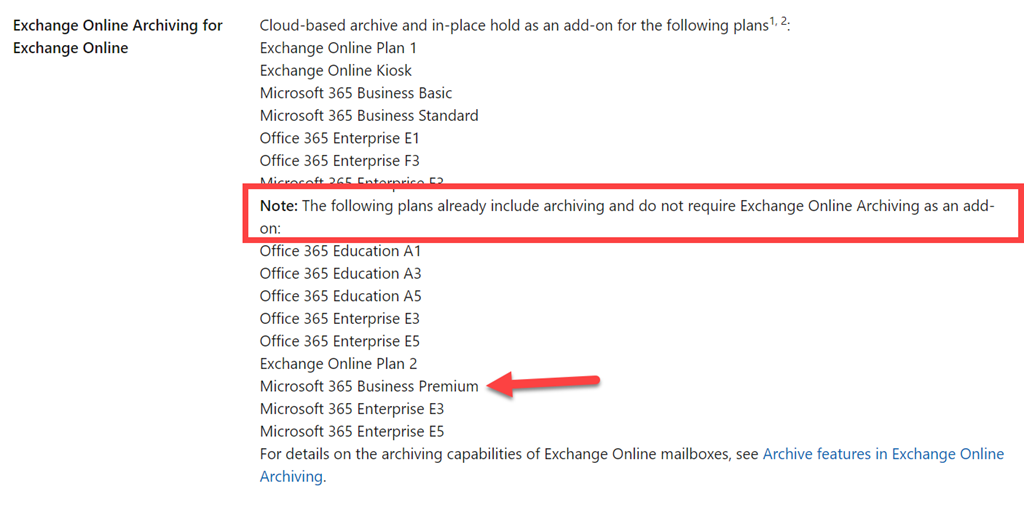
Microsoft 365 Business Premium receives this ‘unlimited’ mailbox capability thanks to the inclusion of Exchange Online Archiving as shown above.
To get the best performance of any mailbox it is recommended best practice to ensure that capacities don’t get anywhere near what is detailed here. However, if you must, just keep the capacities and limitations for your license in mind.