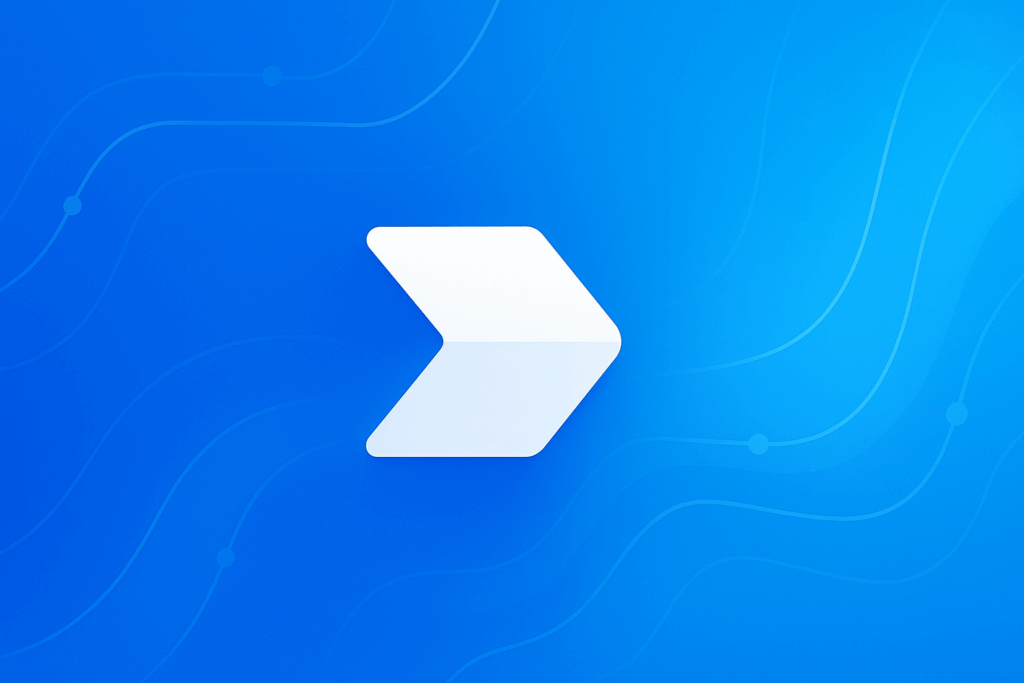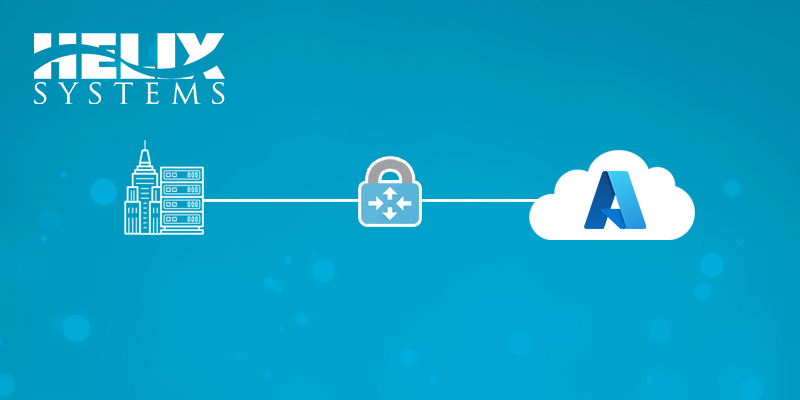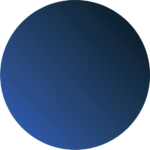Ensuring the functionality of local and domain accounts is crucial for maintaining security and operational integrity. Manual testing of credentials can be a time-consuming and error-prone process. However, automating this task using PowerShell can streamline the process, saving valuable time and reducing the likelihood of human errors. In this article, we’ll guide you through how to automate the verification of local credentials using PowerShell, complete with code examples and explanations to help you implement this solution in your own environment.
Why Automate Account Testing?
Automating account testing ensures that critical local accounts are always functioning correctly. This can be particularly useful in scenarios where accounts are used for services or scheduled tasks that are vital to the operation of your systems. By automating this process, you can set up regular checks and immediately address any issues that arise, ensuring minimal disruption to your operations.
The PowerShell Command for Verifying Local Credentials
The PowerShell script we’ll be using leverages the .NET Framework’s `System.DirectoryServices.AccountManagement` namespace, which provides classes for managing and validating user accounts. Below is a PowerShell script that checks the validity of a local account’s credentials:
Add-Type -AssemblyName System.DirectoryServices.AccountManagement
$type = [DirectoryServices.AccountManagement.ContextType]::Machine
$PrincipalContext = [DirectoryServices.AccountManagement.PrincipalContext]::new($type)
$PrincipalContext.ValidateCredentials('USERNAME_PLACEHOLDER','PASSWORD_PLACEHOLDER')How the Script Works
1. Adding the Required Assembly:
Add-Type -AssemblyName System.DirectoryServices.AccountManagement
This command loads the `System.DirectoryServices.AccountManagement` assembly into the PowerShell session. This assembly contains the necessary classes to manage and validate credentials.
2. Defining the Context Type:
$type = [DirectoryServices.AccountManagement.ContextType]::Machine
In this step, the context type is set to `Machine`, indicating that the script will operate on local machine accounts. If you need to work with domain accounts, you would set this to `Domain`.
3. Creating the Principal Context:
$PrincipalContext = [DirectoryServices.AccountManagement.PrincipalContext]::new($type)
The `PrincipalContext` object represents the security context for the account queries. By initializing it with the `Machine` context, you instruct PowerShell to focus on local accounts.
4. Validating Credentials:
$PrincipalContext.ValidateCredentials('USERNAME_PLACEHOLDER','PASSWORD_PLACEHOLDER')
This command checks whether the specified username and password are valid on the local machine. If the credentials are correct, the command returns `True`; otherwise, it returns `False`.
Practical Use Cases
Integrating this PowerShell script into your automation workflows can help ensure that critical local accounts are functioning correctly. For instance, you could incorporate this check into a daily or weekly maintenance script to verify that service accounts are not locked out or have incorrect passwords.
Best Practices for Secure Credential Verification
When automating the verification of credentials, it’s essential to follow best practices to maintain security and operational efficiency:
– Secure Credential Storage: Avoid hardcoding credentials directly into scripts. Instead, use secure storage solutions like environment variables or credential vaults to keep your data safe.
– Error Handling: Implement error handling in your scripts to manage scenarios where the machine context cannot be established or other unexpected errors occur.
– Logging: Maintain logs of credential validation attempts. This is especially important if you automate this process across multiple machines, as it provides an audit trail for security reviews.
Advanced Use Cases
For more advanced scenarios, such as verifying domain credentials, the process is similar—simply adjust the context type and provide the necessary domain information.
By automating the verification of local and domain credentials with PowerShell, you can ensure that your systems remain secure and operational with minimal manual intervention. Incorporate this script into your routine checks, and you’ll have one less thing to worry about.
Conclusion
Automating the testing of account credentials using PowerShell is an efficient way to ensure your systems are secure and functional. By following the steps outlined in this guide, you can easily implement this in your environment, saving time and reducing the risk of human error. For those managing multiple machines or large networks, this approach is invaluable for maintaining operational integrity.
Need help with automation or endpoint management? Contact Helix Systems today to discuss how we can streamline your IT processes and ensure your endpoints are secure and compliant. We’re here to assist with all your automation and management needs!