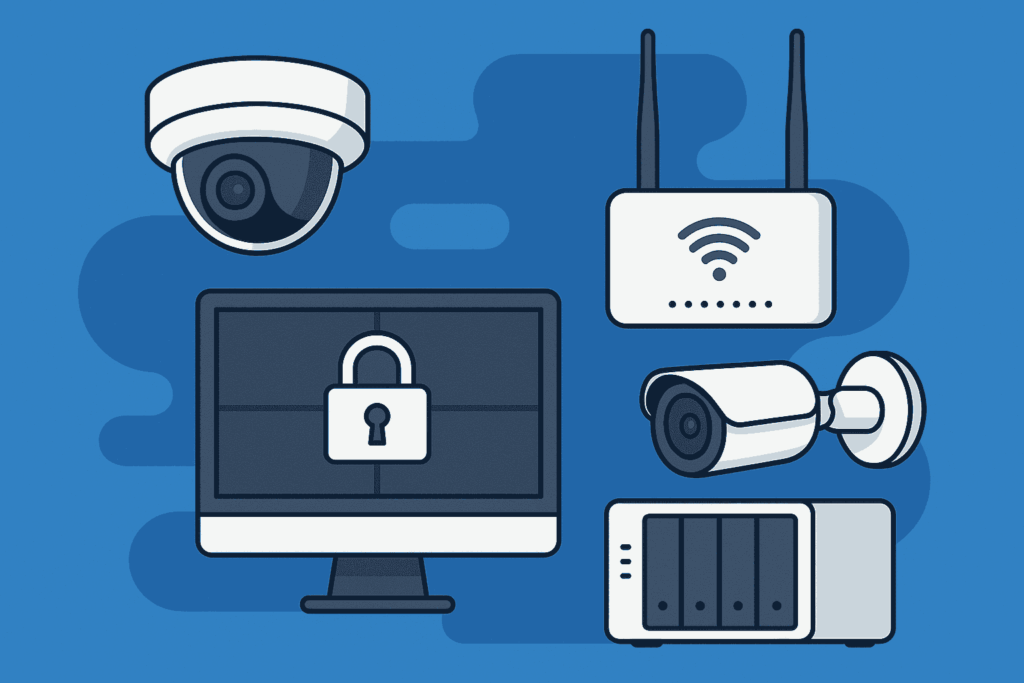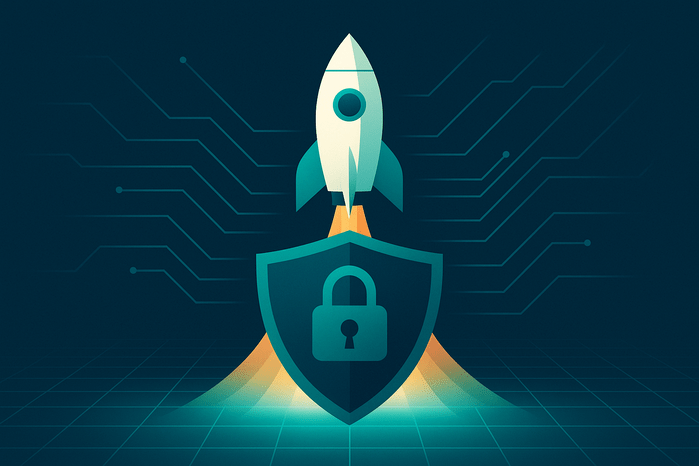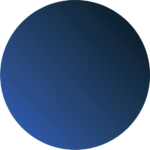Power Automate is a very powerful workflow automation tool provided by Microsoft. Here’s one example of how you can use Power Automate.
What You’ll Learn
- How to set up automated calendar responses in Microsoft Outlook using Power Automate
- How managed IT automation supports small business productivity and boundaries
- Best practices for secure, user-specific workflow automation
Step-by-Step: Automatically Decline After-Hours Outlook Invites
Step 1: Create a New Automated Flow in Power Automate
- Open Power Automate and create a new flow.
- Choose the trigger: When an event is added, updated or deleted (V3).
Step 2: Connect to Your Outlook Calendar Securely
- Sign in with each user’s Microsoft 365 account to connect their Outlook calendar.
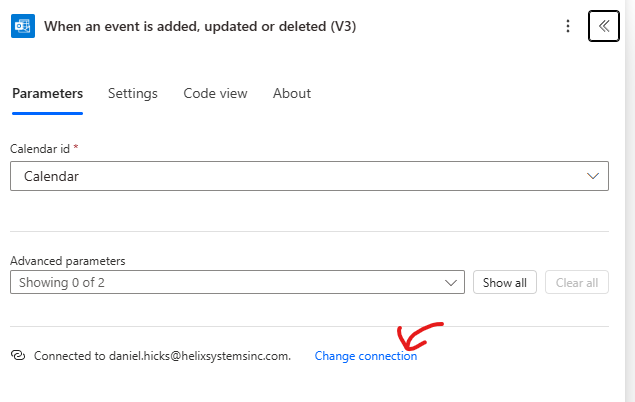
- Best Practice for Small Businesses: Set up flows for individual users, not shared or service accounts. This keeps your business secure and compliant.
Step 3: Select the Correct Calendar
- From the Calendar id dropdown, pick your main business calendar
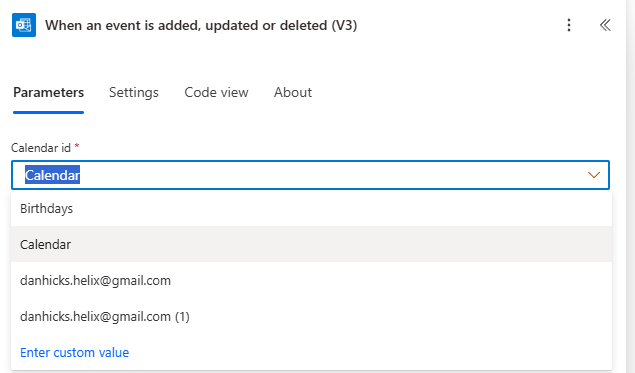
- Double-check that you’re connected with the correct Microsoft account.
Step 4: Add a Condition to Check Meeting Times
- Add a Condition action to filter invites based on your business hours.
- Use this formula to extract the meeting’s start time (24-hour format):
int(formatDateTime(triggerOutputs()?['body/start'], 'HH'))
- Set your condition to decline meetings that start before 8 AM or after 5 PM, or that end outside these hours.
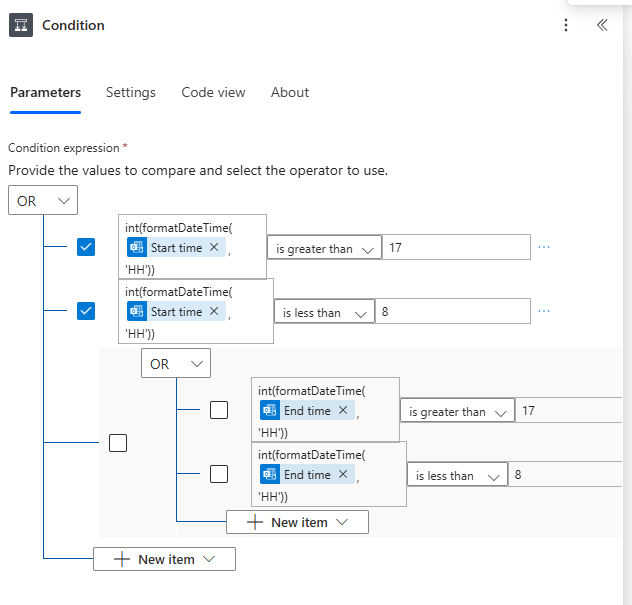
Step 5: Automatically Respond to Off-Hours Invites
- In the “True” branch of your condition, add Respond to an event invite (V2).
- Configure as follows:
- Event Id:
Id - Response:
Decline - Comment:
This rejection occurred automatically due to business hours. - Send response:
Yes
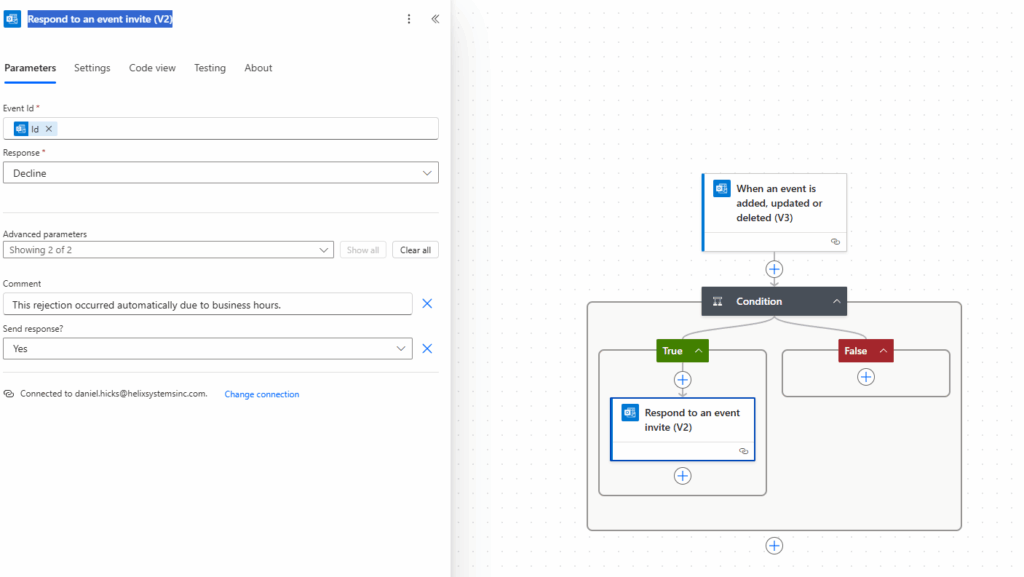
Step 6: Use Invite Creation Time Instead (Optional)
If you prefer to trigger on when the invite was sent, use the Created Time property:
int(formatDateTime(triggerOutputs()?['body/created'], 'HH'))
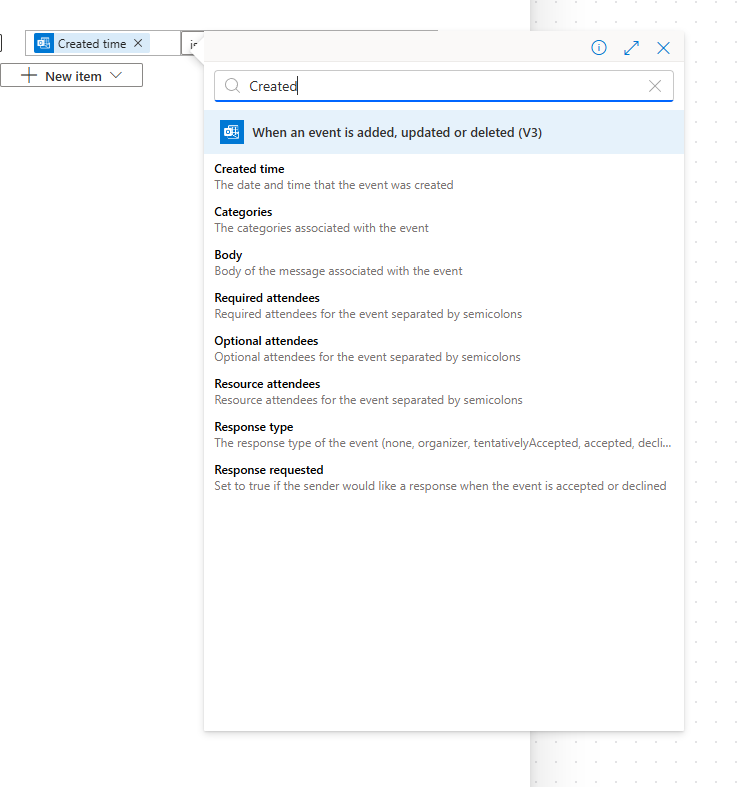
Why Automate Calendar Responses?
- Protect your team’s personal time—no more after-hours disruptions
- Demonstrate professionalism to clients by promptly responding to every invite
- Reduce manual workload and IT admin time
- Customizable for your unique business schedule
Need help with this automation or automating any other business functions? Contact us we love building automations!